core features/benefits
- atomic commits
- one transaction to add/update/delete files
- promotes grouping related changes together in one commit to easily identify and revert
- full revision history retained for files that are renamed, copied, moved or removed
- no file locking (by design)
- file locking is extremely counter-productive (especially for large teams in multiple timezones)
- SVN's automatic merging and conflict resolution tools make locking unnecessary
- working copy of files are always writable and all changes are local until committed
- allows you to easily revert unwanted changes at commit time
- fast and flexible update/commits
- all tasks can be done from any level easily (updates, commits, merges, reverts, etc)
- branching and tagging are cheap operations
- simple to create a tag/branch and merge between them
- ease of access to the commit log
- provides high visibility to changes, file history, integrated file comparison
- ease of reverting changes to a file or an entire commit
- easy to setup email triggers (on checkins to keep team informed of changes, etc)
- integrates with everything
- windows explorer integration via Tortoise
- with leading IDEs (Eclipse, IntelliJ)
- Agile/continuous integration tools (Atlassian, Jira, Fisheye, TeamCity, Hudson, etc.)
- various websites to provide project/committer stats (Ohloh, etc)
- ease of setup and administration
- syncing up my local environment
- open Windows Explorer and navigate to the root directory of my project
- right-click and choose 'TortoiseSVN->Commit'
- sounds counter-intuitive, but this show me a quick view of uncommitted local changes (aka 'mock commit')
- reminds me what I was working on
- lets me right-click on any files and choose 'compare with base' to get an instant diff
- once I'm recalibrated to the project and any in-progress changes, I cancel the commit...
- update my local working code
- switch to another branch (if necessary)
- if I need to work on another branch than what is currently selected, then I can switch to it easily
- right-click on project and choose 'TortoiseSVN->Switch'
- enter the SVN URL of the project I need to switch to
- click 'OK' to sync up with my local files
- otherwise, right-click and choose 'SVN Update'
- this syncs up my local working directory with the latest changes in the repository
- again, I can right-click on any files to compare them my local copy (to see what has changed)
- any conflicts are marked (rare)
- I can choose to either resolve it now or later, choose to use my version, or choose to use the repository version
- working on bug fixes/enhancements
- work on a single feature at a time
- make all related changes, write any necessary unit tests and test locally (of course)
- once complete, I commit the change...
- flip back to Explorer (can also be done with Eclipse SVN plugins)
- right-click on the project and choose 'TortoiseSVN->SVN Update' (optional)
- only necessary if you are working with a large development team or its been a while since I last updated from SVN
- this will insure that there weren't any other changes that might affect my commit
- right-click on the base project directory and choose 'TortoiseSVN->SVN Commit'
- dialogue box comes up to review my changes
- right-click on any files in question, revert as necessary
- check/uncheck the files I want to commit
- enter a quick comment referencing the bug/enhancement worked on and a description of the change
- click 'OK' to commit the changes
- working on major refactoring or large feature development
- I don't want this to affect the trunk, so I create a new development branch
- right-click on the project root and choose 'TortoiseSVN->Branch/Tag'
- in the dialogue box
- enter a new directory for your branch (generally /branches/<branch name>)
- enter a comment about the purpose of the branch
- click 'OK'...
- switch your local working directory to use the branch you just created (see instructions above)
- that is it...you now have a development branch (whole process takes about 30 seconds unless you have a large project)
Overall, I think Subversion provides many productivity/quality control benefits and can even prove cost-effective to switch to mid-project. Given that most open source Java development projects use SVN, I feel pretty confident that it continues to be a solid choice for the most projects.
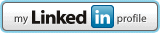




I've been using Git lately and it does offer a whole new level of control and is much faster than Subversion. That being said, Subversion is still a solid choice compared with almost any legacy system...
ReplyDeleteCan I use your post data for an analysis I am doing, i.e. a comparison of SVN vs. Github?
ReplyDeleteCharles James
sure, enjoy...
ReplyDeleteYou have all the points covered for svn, Good amount of information
ReplyDelete